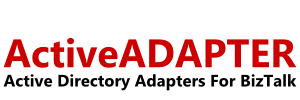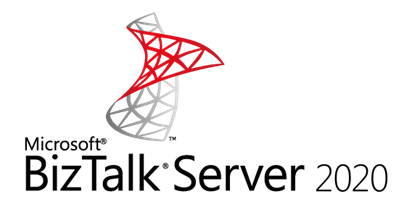To update the manager attribute you just set it to the distinguished name of the existing user you require. A distinguished name is of the form: CN=John Smith,CN=Users,DC=test,DC=com.
So to set Jane Active’s manager to the existing user “John Smith” you would use a message like this:
<ActiveDirectoryUpdate>
<Directives WhereToBind=”LDAP://CN=Users,DC=test,DC=com” SearchScope=”onelevel” ObjectTypeFilter=”(objectClass=user)” MaxObjects=”1″/>
<Target PropertyName=”cn” EqualToValue=”Jane Active” />
<Change PropertyName=”manager” ChangeToValue=”CN=John Smith,CN=Users,DC=test,DC=com” ChangeType=”update” />
</ActiveDirectoryUpdate>